Disputing Google Local Service Ads Leads
You will need to download either the Apple or Android mobile app. The only way to dispute leads will be via the Local Service ads mobile app.
If you're on an Apple Device: https://apps.apple.com/us/app/local-services-ads-by-google/id1069142544
If you're on an Android Device: https://play.google.com/store/apps/details?id=com.google.android.apps.ads.homeservices&hl=en_US&gl=US&pli=1
Open and Login via the mobile app with the email address that you provided to Identity Dental Marketing when filling out your LSA Intake form. If you are unsure which email address you provided, please email your advisor. (Reference for advisor emails: https://identitydental.com/meetings).
Navigate to the Leads Inbox and select the lead/call that you want to dispute.
In the top right corner you will see 3 vertical dots.
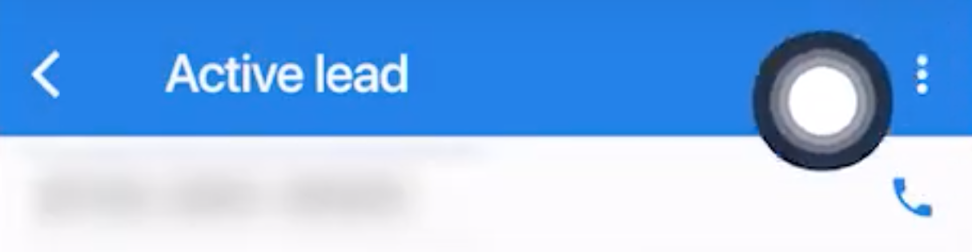
Click the vertical dots and select “Dispute”
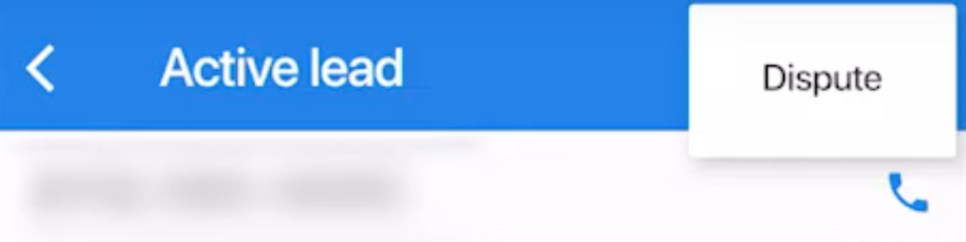
Select the option that best describes the dispute.
"Job not served" would be appropriate for a lead requesting medicaid services if you do not accept medicaid. It would be appropriate for a lead seeking any service you do not offer.
"Location" would be appropriate if a lead didn't choose you because they are outside of your service area.
Spam or Bot can only be used if it's clear no actual person was involved in making the call. If you answer the phone and there's dead air or an automated recording.
"Wrong number" or sales call for a "lead" calling to sell you something or not truly interested in your services.
"Duplicate Lead" for a patient who has already called through Local Service Ads. We're still investigating if this would work for a patient of record who calls through your ad.
"incorrect business" would be appropriate if a patient called for a competitor by name, who doesn't work in your business.
Submit the dispute.
Dispute Processing
Dispute Lead Credits
Google regularly reviews leads and credits any identified invalid leads. If you can’t find a lead that you want to dispute, it’s possible that it has already been credited or that it wasn't charged. Search for the lead in your inactive inbox. Note that lead disputes aren't available for health care verticals. Learn more about valid and invalid leads
Can't find the “Dispute” option? Here are some reasons why you may not have it:
Your ad is outside of the United States or Canada
The lead is more than 30 days old. According to policy, all leads must be disputed within 30 days
The lead was not charged. Not all leads are charged. To determine if a lead was charged, click on the lead to find the lead summary. Once there, it will show "This lead has not been charged" if it wasn’t charged.
